Table of Contents
No matter the company’s type, location, industry, or department, every manager desires to:
- Eliminate repetitive and manual tasks, especially those involving a consistent set of steps and decisions.
- Streamline workflows to prevent delays in task assignment and outcome delivery, thereby reducing project duration and expenses.
Fortunately, Yoroflow Automations provides a solution to these desires!
Automations can mean no longer needing to check in with a team member before reassigning a task or requiring approval from multiple stakeholders before completing a task. Process bottlenecks can take various forms, but task automation helps manage these processes and protect them from productivity issues.
Whether you’re new to automation or seeking to optimize your processes in Yoroflow, this guide is for you.
Keep reading to discover our selection of Yoroflow Automation examples and see how far Automations can take you.
What Are Automations in Yoroflow?
Automations in Yoroflow are designed to move a process forward in a step-by-step workflow, optimizing task repetition so they can be logically executed without manual intervention. While not every task can be automated, many decisions made across tasks are repetitive or identical, making them ideal candidates for automation.
With automations, task automation software takes over to make automatic changes for various reasons. This could be due to a lack of time, the need for precision that automated software provides, or the desire to save significant time on repetitive work.
You can choose to automate only a portion of a process or the entire process, depending on how suitable your tasks are for automation. For example, a highly manual process might not be the best candidate for automation, but you could automate the decision approval part of that process.
Automated tasks often kickstart phases in a process, such as when a prospect becomes a client or when someone approves a final document. Additionally, while parts of your workflow automation may not be the most complex, they can accumulate over time and free up your availability to handle major, more complex tasks.
Examples of Yoroflow Automations
These examples demonstrate the versatility of Automations in Yoroflow, regardless of your specific needs:
Status Changes
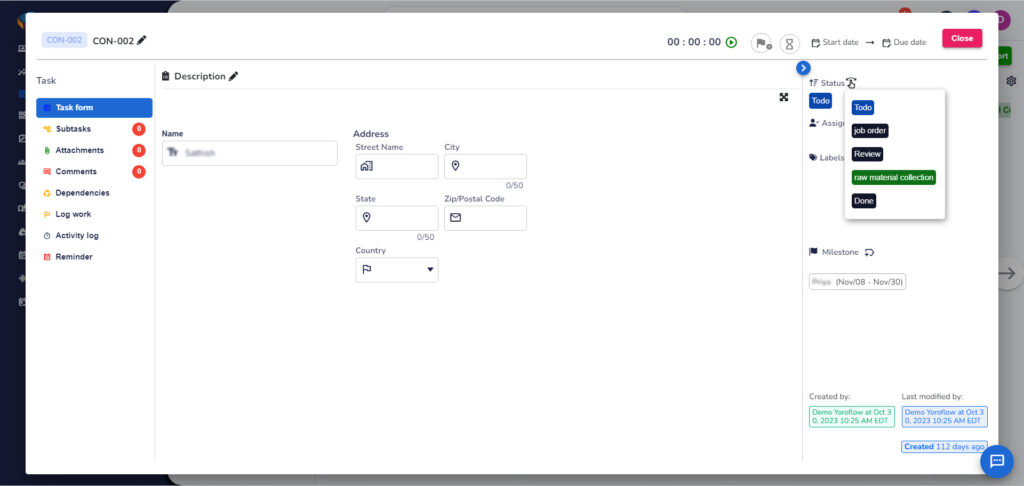
Tasks in Yoroflow have various statuses like “In Progress,” “Review,” “Accepted,” or “Rejected.” Automations can trigger actions when statuses change. For example, you can assign the team leader to a task and send them an email when the status changes to “Completed.”
Assignee Changes
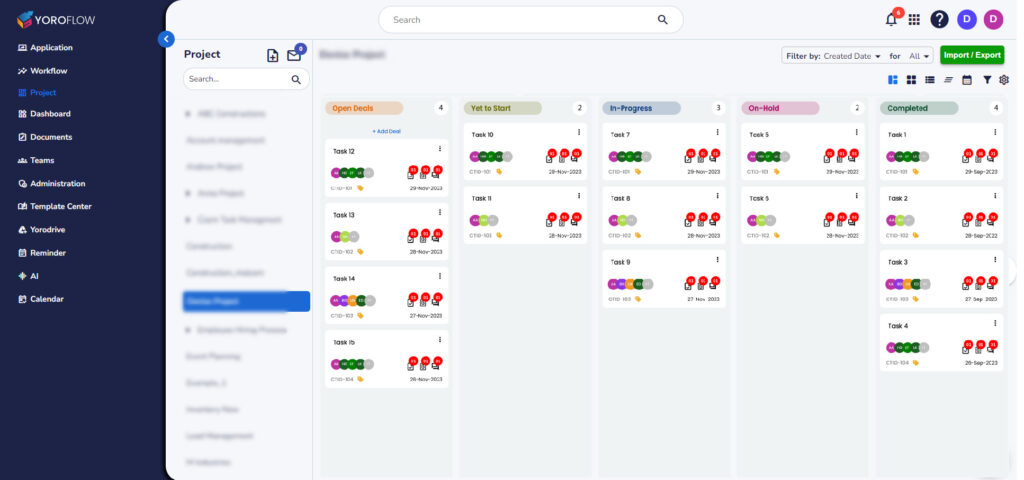
Automations for assignees ensure work moves smoothly. For instance, you can set Yoroflow to change the status back to “In Progress” if the assignee changes from the team leader to a team member.
Priority Changes
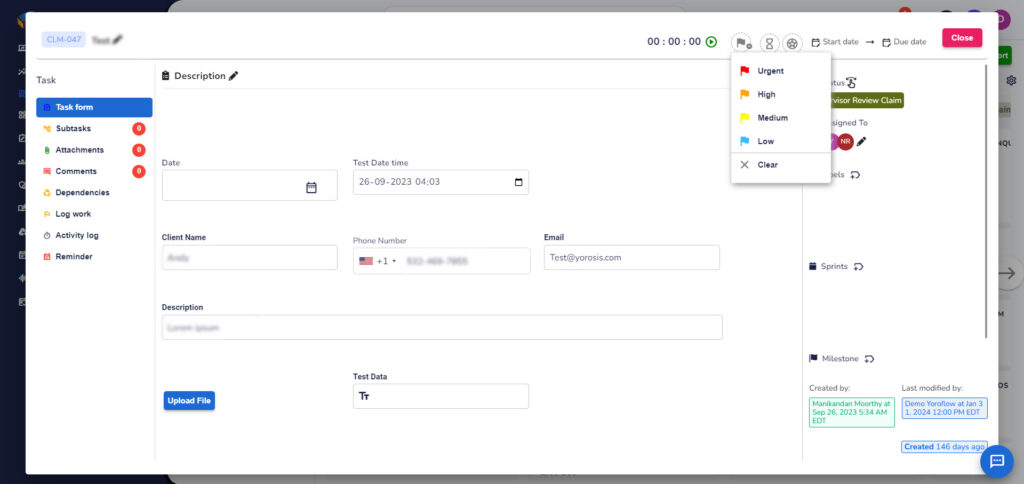
Similar to statuses, tasks in Yoroflow have priorities like “Urgent,” “High,” “Normal,” or “Low.” Automations can react to priority changes. For example, Yoroflow can archive a task when its priority changes from “Normal” to “Low.”
Due Date Arrives
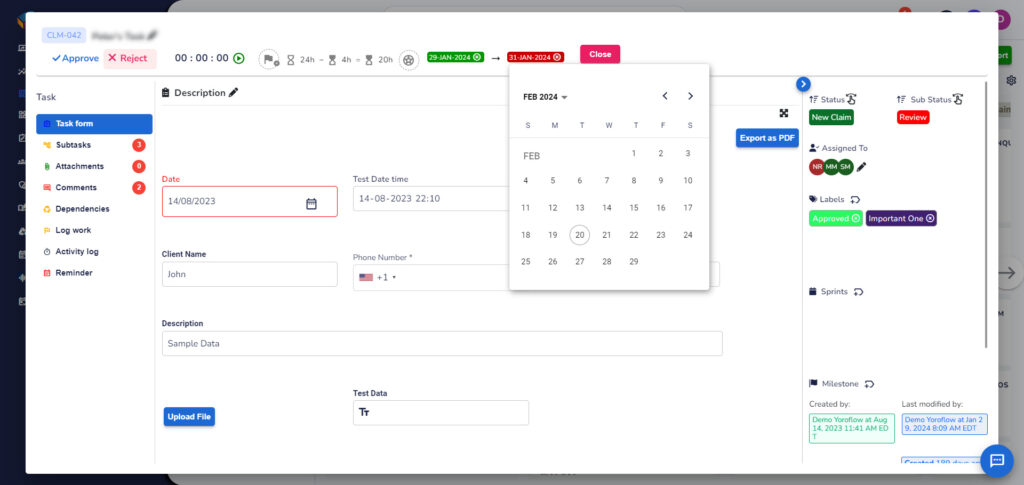
Automations for due dates ensure timely task management. For instance, Yoroflow can archive a task once its due date arrives.
Task Created
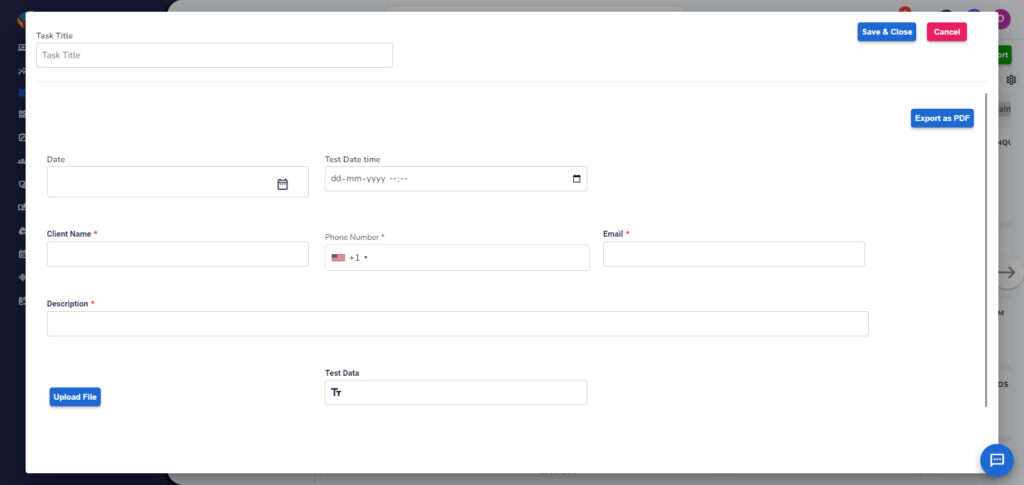
Automations can enforce procedures for task creation. For example, you can set Yoroflow to automatically associate every new task with a given List.
Moved to This Location
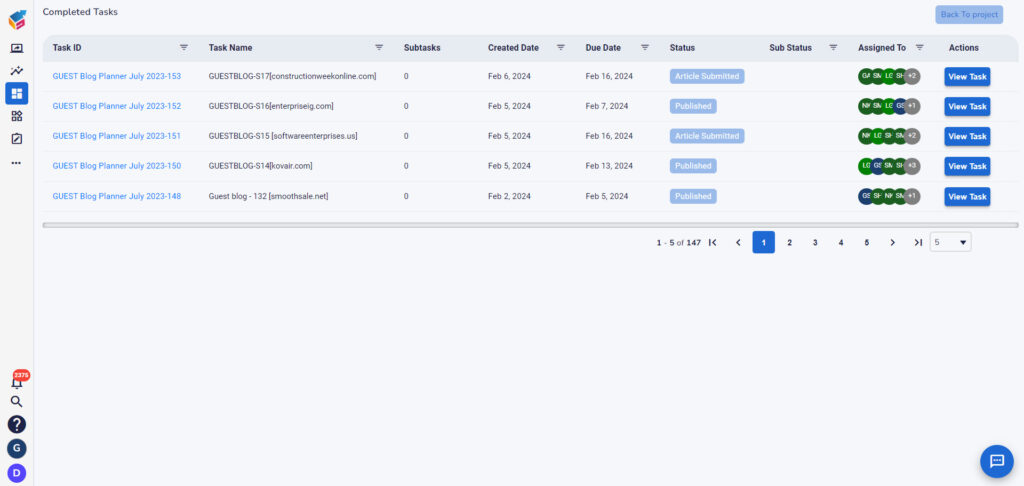
Automations can trigger actions when a task is moved to a specific location. For instance, every task moved to your “X” List inside your “Y” folder can automatically create a new task to “Z.”
Elements of Automations in Yoroflow
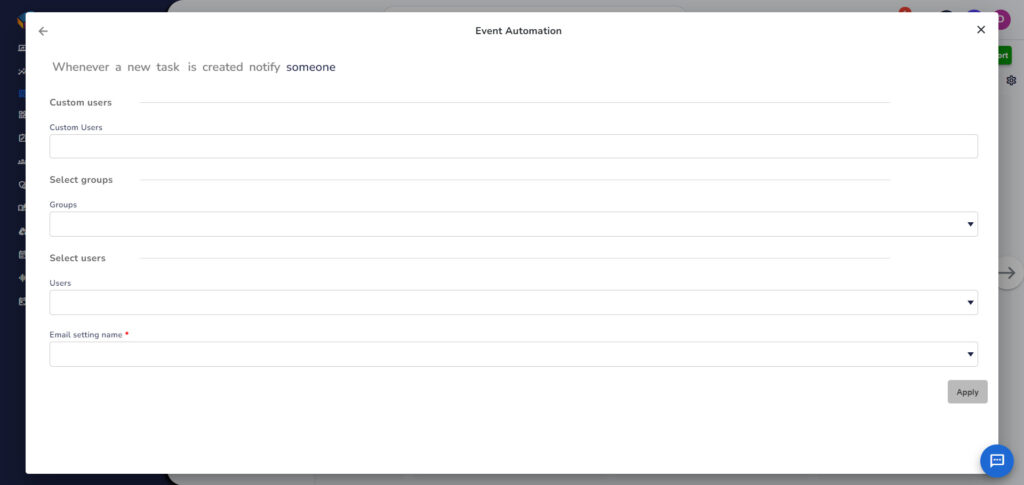
Automations in Yoroflow follow the pattern of “When this happens, then do this action.” They consist of triggers, actions, and optional conditions. Triggers initiate the automation, actions are the tasks performed, and conditions refine when the automation runs.
Automation Triggers
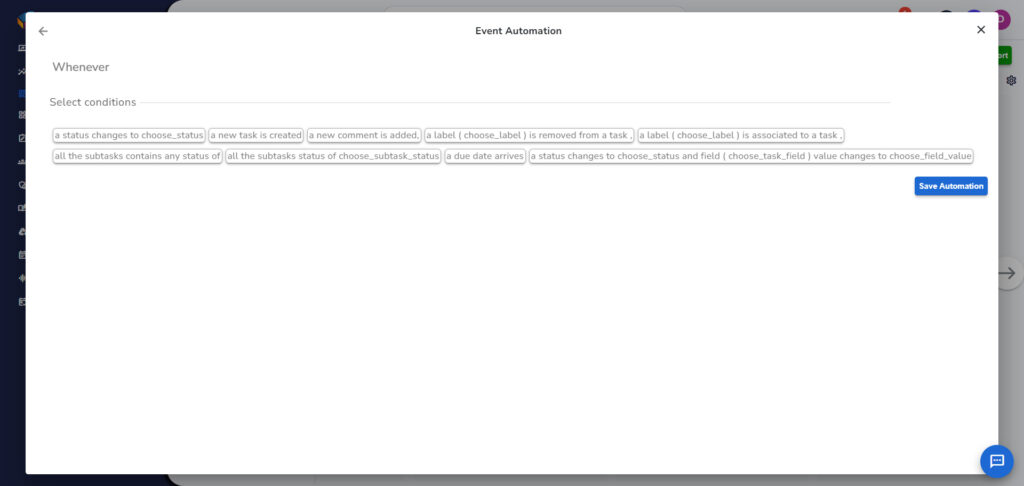
Triggers are events like status changes or due dates that start an automation. Examples include when an assignee is removed from a task or when a custom field changes.
Automation Conditions
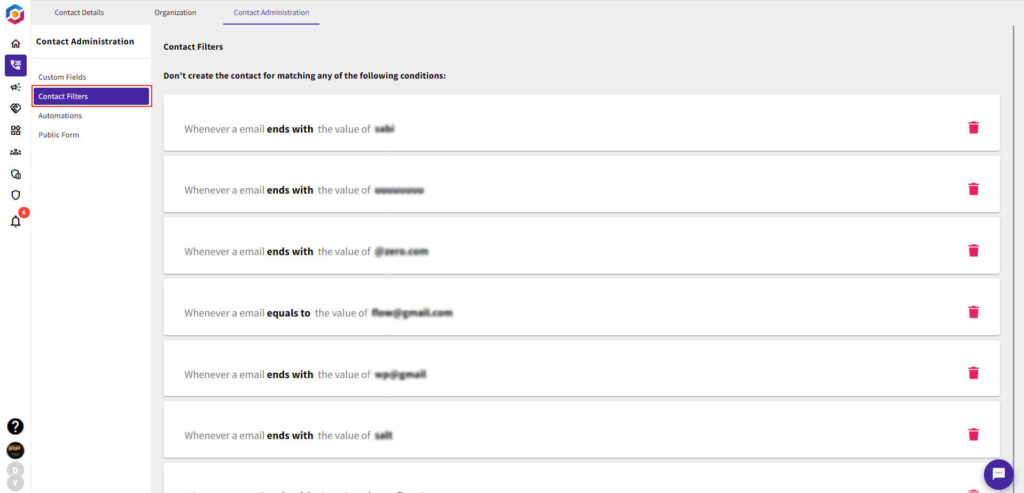
Conditions allow for more detailed control over automations. They determine if an automation should run based on specific criteria. Examples include checking if a task is overdue or if a custom field has a specific value.
Automation Actions
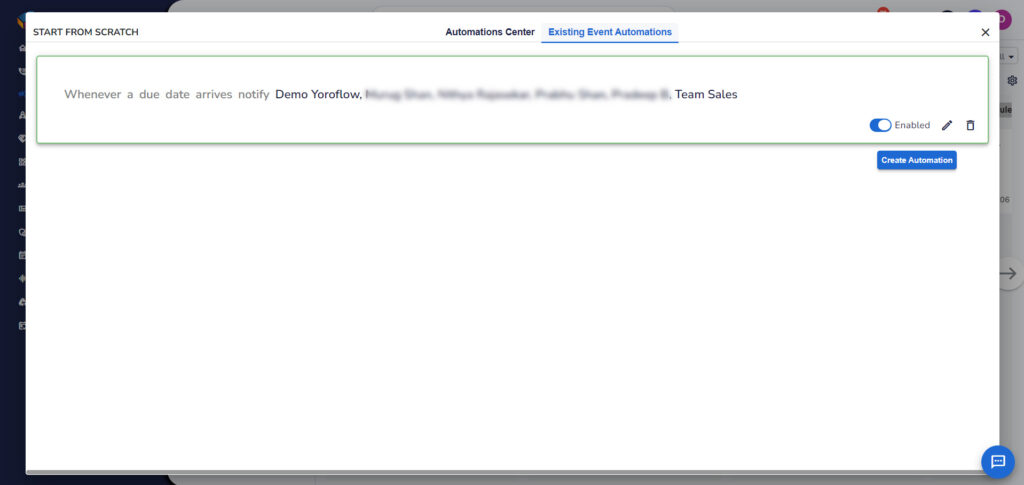
Actions are the tasks performed by an automation. Examples include changing a task’s due date, moving a task to a different list, or tracking time spent on a task.
Yoroflow Automation Examples from Users
Over time, we’ve collected a wide range of Yoroflow automation examples from our users. Here are some highlights:
Construction
- Send RFIs to contractors one month before a project starts.
- Notify your architect once you approve their blueprints.
Finance
- Create a payment task for the next month after paying a contractor on retainer.
- Receive an email notification when an employee’s spending exceeds a set threshold.
HR
- Notify the hiring manager when a candidate accepts an offer.
- Send an employee engagement survey after a new hire completes onboarding.
Customer Support
- Create a GitHub issue for reported bugs.
- Apply a bug report template to the bug task.
Software Development
- Create a task when a bug form is submitted.
- Move the task to the team’s bug list for resolution.
Marketing
- Assign a blog post task to an SEO specialist when the draft is completed.
- Send a welcome email to clients when onboarding begins.
Product Management
- Move unfinished tasks to the next sprint.
- Notify stakeholders when feature launch tasks are completed.
Sales
- Create a task for scheduled product demos.
- Assign leads to sales reps based on pipeline or goals.
- Create tasks for customer interactions, such as trial sign-ups or product usage.
- Send team-wide emails for closed deals or inactive customers.
Getting Started with Yoroflow Automations
To get started with Yoroflow Automations, follow these steps:
- Explore built-in Automations.
- Apply Automation templates to a test project.
- Create your first custom Automation.
If your industry isn’t represented here, reach out to us! We’re here to help you discover how Yoroflow Automations can benefit your projects.
The post Guide to Automations in Yoroflow (With 10 Use Case Examples) appeared first on Yoroflow Blogs | Yoroflow.






















